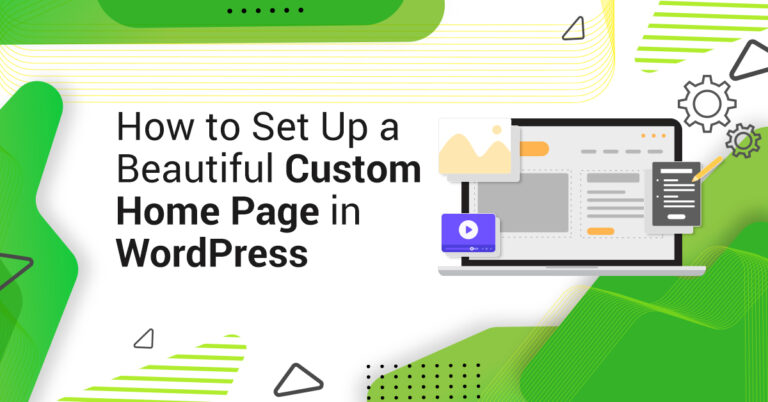Introduction
Welcome to this tutorial on how to set a home page and add a favicon on your WordPress website. Setting a home page and adding a favicon are important steps in creating a professional and attractive website. A home page is the first page visitors see when they visit your website, and a favicon is a small icon that appears in the browser tab when someone visits your website. In this tutorial, we will discuss how to set a home page and add a favicon to your WordPress website. We will also discuss the importance of these steps and how they can help you create a professional and attractive website. By the end of this tutorial, you will have a better understanding of how to set a home page and add a favicon to your WordPress website.
Step-by-Step Guide to Setting a Home Page and Adding a Favicon on Your WordPress Website
Introduction
Having a home page and a favicon on your WordPress website is essential for creating a professional and attractive website. A home page is the first page visitors see when they visit your website, and a favicon is a small icon that appears in the browser tab when someone visits your website. This guide will provide step-by-step instructions on how to set a home page and add a favicon to your WordPress website.
Step 1: Create a Home Page
The first step is to create a home page for your website. To do this, log into your WordPress dashboard and go to Pages > Add New. Give your page a title and then add the content you want to appear on the home page. Once you are finished, click the Publish button to save your changes.
Step 2: Set the Home Page as the Front Page
Once you have created your home page, you need to set it as the front page of your website. To do this, go to Settings > Reading in your WordPress dashboard. Under the Front Page Displays section, select the option for “A static page” and then select the page you created as the front page. Click the Save Changes button to save your changes.
Step 3: Create a Favicon
The next step is to create a favicon for your website. A favicon is a small icon that appears in the browser tab when someone visits your website. To create a favicon, you can use an online favicon generator such as Favicon.io. Once you have created your favicon, download it to your computer.
Step 4: Upload the Favicon to Your Website
Once you have downloaded the favicon to your computer, you need to upload it to your website. To do this, go to Appearance > Customize in your WordPress dashboard. Under the Site Identity section, click the Select Image button and then upload the favicon you created. Once you have uploaded the favicon, click the Publish button to save your changes.
Conclusion
Setting a home page and adding a favicon to your WordPress website is a simple process that can help make your website look more professional and attractive. By following the steps outlined in this guide, you can easily set a home page and add a favicon to your WordPress website.
How to Customize Your WordPress Website with a Home Page and Favicon
Customizing your WordPress website with a home page and favicon is an important step in creating a professional and unique online presence. A home page is the first page visitors see when they visit your website, and a favicon is a small icon that appears in the browser tab when someone visits your website. Both of these elements can be customized to reflect your brand and create a memorable experience for your visitors.
To customize your WordPress website with a home page and favicon, you will need to access the WordPress dashboard. Once you are logged in, you can begin customizing your website.
First, you will need to create a home page. To do this, go to the Pages section of the WordPress dashboard and click “Add New.” Here, you can create a new page and customize it with text, images, and other elements. Once you have created your home page, you can set it as the default page for your website by going to the Settings section and selecting “Reading.” Here, you can select the page you created as the “Front Page.”
Next, you will need to create a favicon. A favicon is a small icon that appears in the browser tab when someone visits your website. To create a favicon, you will need to create an image file that is 16×16 pixels in size. Once you have created the image file, you can upload it to the Media section of the WordPress dashboard. Once it is uploaded, you can go to the Appearance section and select “Customize.” Here, you can select the image file you uploaded as your favicon.
By following these steps, you can customize your WordPress website with a home page and favicon. This will help create a professional and unique online presence for your website.
Tips and Tricks for Setting a Home Page and Adding a Favicon to Your WordPress Website
Setting a Home Page and Adding a Favicon to Your WordPress Website
Creating a professional-looking website is essential for any business or individual looking to make an impact online. One of the most important elements of a website is the home page, which serves as the first impression for visitors. Additionally, a favicon is a small icon that appears in the browser tab and can help to further brand your website. Here are some tips and tricks for setting a home page and adding a favicon to your WordPress website.
Setting a Home Page
1. Log into your WordPress dashboard and navigate to the “Settings” tab.
2. Select “Reading” from the menu on the left side of the page.
3. Under the “Front page displays” section, select “A static page” from the drop-down menu.
4. Select the page you want to use as your home page from the “Front page” drop-down menu.
5. Click “Save Changes” to save your settings.
Adding a Favicon
1. Create a square image that is at least 512×512 pixels in size.
2. Save the image as a .png, .jpg, or .ico file.
3. Log into your WordPress dashboard and navigate to the “Appearance” tab.
4. Select “Customize” from the menu on the left side of the page.
5. Select “Site Identity” from the menu on the left side of the page.
6. Click “Select Image” and upload the favicon image you created.
7. Click “Save & Publish” to save your settings.
By following these steps, you can easily set a home page and add a favicon to your WordPress website. Doing so will help to create a professional and cohesive look for your website, which can help to attract more visitors and build your online presence.
Conclusion
Setting a home page and adding a favicon to your WordPress website is a great way to make your website look more professional and attractive. It is also a great way to make your website stand out from the competition. With a few simple steps, you can easily set a home page and add a favicon to your WordPress website. This will help to make your website look more professional and attractive, and will help to make your website stand out from the competition.
With this videos, You will learn that How To Set As A Home Page And Add A Favicon On Your WordPress Website. So watch this video till the end to know how to do it in just few steps.
परिचय
होम पेज कैसे सेट करें और अपनी वर्डप्रेस वेबसाइट पर फ़ेविकॉन कैसे जोड़ें, इस ट्यूटोरियल में आपका स्वागत है। एक पेशेवर और आकर्षक वेबसाइट बनाने के लिए होम पेज सेट करना और फ़ेविकॉन जोड़ना महत्वपूर्ण कदम हैं। होम पेज वह पहला पेज होता है जिसे विज़िटर तब देखते हैं जब वे आपकी वेबसाइट पर जाते हैं, और फ़ेविकॉन एक छोटा आइकन होता है जो किसी के आपकी वेबसाइट पर आने पर ब्राउज़र टैब में दिखाई देता है। इस ट्यूटोरियल में, हम चर्चा करेंगे कि होम पेज कैसे सेट करें और अपनी वर्डप्रेस वेबसाइट पर फेविकॉन कैसे जोड़ें। हम इन कदमों के महत्व और एक पेशेवर और आकर्षक वेबसाइट बनाने में कैसे आपकी मदद कर सकते हैं, इस पर भी चर्चा करेंगे। इस ट्यूटोरियल के अंत तक, आपको इस बात की बेहतर समझ होगी कि होम पेज कैसे सेट करें और अपनी वर्डप्रेस वेबसाइट पर फेविकॉन कैसे जोड़ें।
सेटिंग के लिए चरण-दर-चरण मार्गदर्शिका एक होम पेज और अपनी वर्डप्रेस वेबसाइट पर फेविकॉन जोड़ना
परिचय
एक पेशेवर और आकर्षक वेबसाइट बनाने के लिए आपकी वर्डप्रेस वेबसाइट पर एक होम पेज और एक फ़ेविकॉन होना आवश्यक है। होम पेज वह पहला पेज होता है जिसे विज़िटर तब देखते हैं जब वे आपकी वेबसाइट पर जाते हैं, और फ़ेविकॉन एक छोटा आइकन होता है जो किसी के आपकी वेबसाइट पर आने पर ब्राउज़र टैब में दिखाई देता है। यह मार्गदर्शिका चरण-दर-चरण निर्देश प्रदान करेगी कि होम पेज कैसे सेट करें और अपनी वर्डप्रेस वेबसाइट पर फ़ेविकॉन जोड़ें।
चरण 1: एक होम पेज बनाएं
पहला कदम अपनी वेबसाइट के लिए एक होम पेज बनाना है। ऐसा करने के लिए, अपने वर्डप्रेस डैशबोर्ड में लॉग इन करें और Pages > नया जोड़ो। अपने पेज को एक शीर्षक दें और फिर वह सामग्री जोड़ें जिसे आप होम पेज पर दिखाना चाहते हैं। जब आप समाप्त कर लें, तो अपने परिवर्तनों को सहेजने के लिए प्रकाशित करें बटन पर क्लिक करें।
चरण 2: होम पेज को फ्रंट पेज के रूप में सेट करें
एक बार जब आप अपना होम पेज बना लेते हैं, तो आपको इसे अपनी वेबसाइट के फ्रंट पेज के रूप में सेट करना होगा। ऐसा करने के लिए, सेटिंग > अपने वर्डप्रेस डैशबोर्ड में पढ़ना। फ्रंट पेज डिस्प्ले सेक्शन के तहत, “ए स्टैटिक पेज” के लिए विकल्प चुनें और फिर आपके द्वारा बनाए गए पेज को फ्रंट पेज के रूप में चुनें। अपने परिवर्तनों को सहेजने के लिए परिवर्तन सहेजें बटन पर क्लिक करें।
चरण 3: एक फ़ेविकॉन बनाएँ
अगला कदम आपकी वेबसाइट के लिए एक फेविकॉन बनाना है। फ़ेविकॉन एक छोटा आइकन होता है जो ब्राउज़र टैब में तब दिखाई देता है जब कोई आपकी वेबसाइट पर जाता है। फ़ेविकॉन बनाने के लिए, आप फ़ेविकॉन.आईओ जैसे ऑनलाइन फ़ेविकॉन जनरेटर का उपयोग कर सकते हैं। एक बार जब आप अपना फेविकॉन बना लेते हैं, तो इसे अपने कंप्यूटर पर डाउनलोड करें।
चरण 4: फ़ेविकॉन को अपनी वेबसाइट पर अपलोड करें
एक बार जब आप अपने कंप्यूटर पर फ़ेविकॉन डाउनलोड कर लेते हैं, तो आपको इसे अपनी वेबसाइट पर अपलोड करना होगा। ऐसा करने के लिए, सूरत > अपने वर्डप्रेस डैशबोर्ड में अनुकूलित करें। साइट आइडेंटिटी सेक्शन के तहत, इमेज चुनें बटन पर क्लिक करें और फिर आपके द्वारा बनाए गए फ़ेविकॉन को अपलोड करें। फ़ेविकॉन अपलोड करने के बाद, अपने परिवर्तनों को सहेजने के लिए प्रकाशित करें बटन पर क्लिक करें।
निष्कर्ष
होम पेज सेट करना और अपनी वर्डप्रेस वेबसाइट पर फेविकॉन जोड़ना एक सरल प्रक्रिया है जो आपकी वेबसाइट को अधिक पेशेवर और आकर्षक दिखने में मदद कर सकती है। इस गाइड में उल्लिखित चरणों का पालन करके, आप आसानी से एक होम पेज सेट कर सकते हैं और अपनी वर्डप्रेस वेबसाइट पर एक फेविकॉन जोड़ सकते हैं।
होम पेज और फ़ेविकॉन के साथ अपनी वर्डप्रेस वेबसाइट को कैसे कस्टमाइज़ करें
अपनी वर्डप्रेस वेबसाइट को होम पेज और फ़ेविकॉन के साथ कस्टमाइज़ करना एक पेशेवर और अद्वितीय ऑनलाइन उपस्थिति बनाने का एक महत्वपूर्ण कदम है। होम पेज वह पहला पेज होता है जिसे विज़िटर तब देखते हैं जब वे आपकी वेबसाइट पर जाते हैं, और फ़ेविकॉन एक छोटा आइकन होता है जो किसी के आपकी वेबसाइट पर आने पर ब्राउज़र टैब में दिखाई देता है। इन दोनों तत्वों को आपके ब्रांड को प्रतिबिंबित करने और आपके आगंतुकों के लिए एक यादगार अनुभव बनाने के लिए अनुकूलित किया जा सकता है।
अपनी वर्डप्रेस वेबसाइट को होम पेज और फ़ेविकॉन के साथ कस्टमाइज़ करने के लिए, आपको वर्डप्रेस डैशबोर्ड का उपयोग करना होगा। एक बार जब आप लॉग इन हो जाते हैं, तो आप अपनी वेबसाइट को कस्टमाइज़ करना शुरू कर सकते हैं।
सबसे पहले, आपको एक होम पेज बनाना होगा। ऐसा करने के लिए, वर्डप्रेस डैशबोर्ड के पेज सेक्शन में जाएं और “नया जोड़ें” पर क्लिक करें। यहां, आप एक नया पेज बना सकते हैं और इसे टेक्स्ट, इमेज और अन्य तत्वों के साथ कस्टमाइज़ कर सकते हैं। एक बार जब आप अपना होम पेज बना लेते हैं, तो आप इसे सेटिंग सेक्शन में जाकर और “रीडिंग” चुनकर अपनी वेबसाइट के लिए डिफ़ॉल्ट पेज के रूप में सेट कर सकते हैं। यहां, आप अपने द्वारा बनाए गए पेज को “फ्रंट पेज” के रूप में चुन सकते हैं।
अगला, आपको एक फ़ेविकॉन बनाने की आवश्यकता होगी। फ़ेविकॉन एक छोटा आइकन होता है जो ब्राउज़र टैब में तब दिखाई देता है जब कोई आपकी वेबसाइट पर जाता है। फ़ेविकॉन बनाने के लिए, आपको एक ऐसी छवि फ़ाइल बनानी होगी जिसका आकार 16×16 पिक्सेल हो। एक बार जब आप छवि फ़ाइल बना लेते हैं, तो आप इसे वर्डप्रेस डैशबोर्ड के मीडिया सेक्शन में अपलोड कर सकते हैं। एक बार जब यह अपलोड हो जाता है, तो आप उपस्थिति अनुभाग में जा सकते हैं और “कस्टमाइज़” का चयन कर सकते हैं। यहां, आप अपने फ़ेविकॉन के रूप में अपलोड की गई छवि फ़ाइल का चयन कर सकते हैं।
इन चरणों का पालन करके, आप अपनी वर्डप्रेस वेबसाइट को होम पेज और फ़ेविकॉन के साथ कस्टमाइज़ कर सकते हैं। यह आपकी वेबसाइट के लिए एक पेशेवर और अनूठी ऑनलाइन उपस्थिति बनाने में मदद करेगा।
होम पेज सेट करने और जोड़ने के लिए टिप्स और ट्रिक्स आपकी वर्डप्रेस वेबसाइट के लिए फेविकॉन
होम पेज सेट करना और अपनी वर्डप्रेस वेबसाइट में फ़ेविकॉन जोड़ना
ऑनलाइन प्रभाव डालने के इच्छुक किसी भी व्यवसाय या व्यक्ति के लिए एक पेशेवर दिखने वाली वेबसाइट बनाना आवश्यक है। वेबसाइट के सबसे महत्वपूर्ण तत्वों में से एक होम पेज है, जो आगंतुकों के लिए पहली छाप के रूप में कार्य करता है। इसके अतिरिक्त, फ़ेविकॉन एक छोटा आइकन होता है जो ब्राउज़र टैब में दिखाई देता है और आपकी वेबसाइट को और ब्रांड बनाने में मदद कर सकता है। होम पेज सेट करने और अपनी वर्डप्रेस वेबसाइट पर फेविकॉन जोड़ने के लिए यहां कुछ टिप्स और ट्रिक्स दिए गए हैं।
होम पेज सेट करना
1. अपने वर्डप्रेस डैशबोर्ड में लॉग इन करें और “सेटिंग्स” टैब पर नेविगेट करें।
2. पृष्ठ के बाईं ओर स्थित मेनू से “पढ़ना” चुनें।
3. “फ्रंट पेज डिस्प्ले” सेक्शन के तहत, ड्रॉप-डाउन मेनू से “एक स्टेटिक पेज” चुनें।
4. “फ्रंट पेज” ड्रॉप-डाउन मेनू से उस पेज का चयन करें जिसे आप अपने होम पेज के रूप में उपयोग करना चाहते हैं।
5. अपनी सेटिंग्स को बचाने के लिए “परिवर्तन सहेजें” पर क्लिक करें।
फ़ेविकॉन जोड़ना
1. कम से कम 512×512 पिक्सेल आकार वाली एक वर्गाकार छवि बनाएँ।
2. छवि को .png, .jpg, या .ico फ़ाइल के रूप में सहेजें।
3. अपने वर्डप्रेस डैशबोर्ड में लॉग इन करें और “उपस्थिति” टैब पर नेविगेट करें।
4. पृष्ठ के बाईं ओर स्थित मेनू से “कस्टमाइज़ करें” चुनें।
5. पृष्ठ के बाईं ओर स्थित मेनू से “साइट पहचान” चुनें।
6. “छवि चुनें” पर क्लिक करें और आपके द्वारा बनाई गई फेविकॉन छवि अपलोड करें।
7. “सहेजें और amp; प्रकाशित करें ”अपनी सेटिंग्स को बचाने के लिए।
इन चरणों का पालन करके, आप आसानी से होम पेज सेट कर सकते हैं और अपनी वर्डप्रेस वेबसाइट पर फेविकॉन जोड़ सकते हैं। ऐसा करने से आपकी वेबसाइट को पेशेवर और संसक्त रूप देने में मदद मिलेगी, जो अधिक आगंतुकों को आकर्षित करने और आपकी ऑनलाइन उपस्थिति बनाने में मदद कर सकती है।
निष्कर्ष
एक होम पेज सेट करना और एक आपकी वर्डप्रेस वेबसाइट के लिए फेविकॉन आपकी वेबसाइट को अधिक पेशेवर और आकर्षक बनाने का एक शानदार तरीका है। यह आपकी वेबसाइट को प्रतियोगिता से अलग दिखाने का भी एक शानदार तरीका है। कुछ सरल चरणों के साथ, आप आसानी से होम पेज सेट कर सकते हैं और अपनी वर्डप्रेस वेबसाइट पर फेविकॉन जोड़ सकते हैं। यह आपकी वेबसाइट को और अधिक पेशेवर और आकर्षक बनाने में मदद करेगा, और आपकी वेबसाइट को प्रतिस्पर्धा से अलग दिखाने में मदद करेगा।
इस वीडियो के साथ, आप सीखेंगे कि होम पेज के रूप में कैसे सेट करें और अपने वर्डप्रेस वेबसाइट पर फ़ेविकॉन जोड़ें। तो इस वीडियो को अंत तक देखें और जानें कि इसे कुछ चरणों में कैसे करें।
( Cogeian Infotech and Gyan Infotech ) for WordPress video tutorials. You can also find us on Twitter and Facebook.

Join
1600+
Learners Who Follow Us
37,202+Views |
180+Videos |

Join
1000+
Learners Who Follow Us
19,377+Views |
42+Videos |